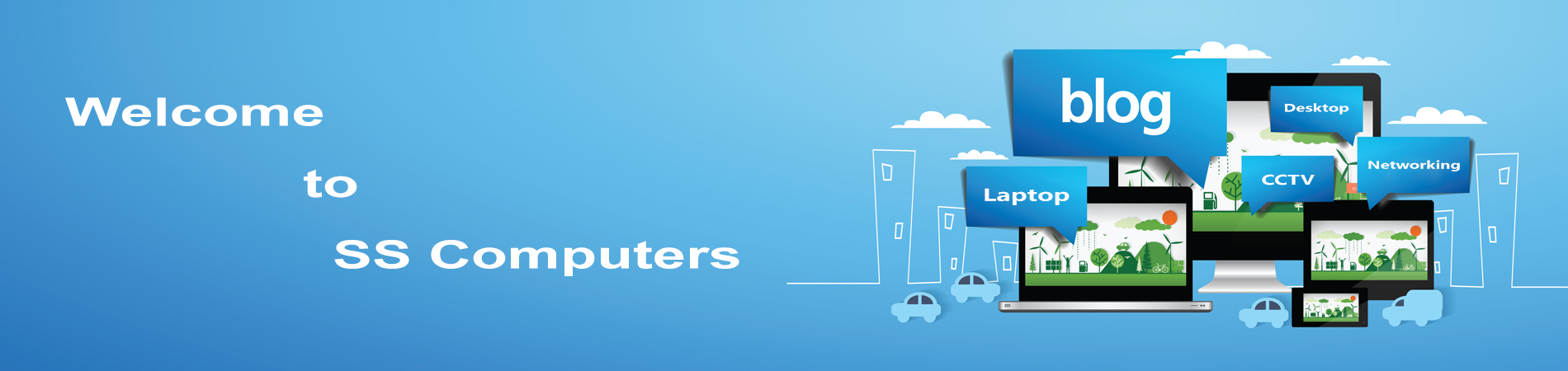what is the purposes of CCTV camera and Introduction
There are still people who talk about CCTV without realizing what the initials stand for – Closed Circuit Television. So what exactly is this system of surveillance and security .
Quite simply it is exactly as the name implies – a system in which the circuit is closed and all the elements are directly connected, including those linked by microwave, infra-red beams and so on. This is what makes it different from broadcast television, which enables any correctly tuned receiver to pick up the signal from the airwaves.
While the most common use of government establishments, hospitals, banks and suchlike, and
You may not be aware of it, but every bank cash machine in the country uses CCTV to record you making your cash transaction.
CCTV is commonly used for a variety of purposes,
- Maintaining perimeter security in medium- to high-secure areas and installations.
- Observing behavior of incarcerated inmates and potentially dangerous patients in medical facilities.
- Traffic monitoring.
- Overseeing locations that would be hazardous to a human, for example, highly radioactive or toxic industrial environments.
- Building and grounds security.
- CCTV is providing security in retail shops
- CCTV Surveillance security System with regard to traffic, crowds, airports etc…
CCTV is finding increasing use in law-enforcement, for everything from traffic observation (and automated ticketing) to observation of high-crime areas or neighborhoods. CCTV is one part of the solution, and not a panacea for public safety and security; Improve public perception of safety; Deter and displace anti-social behaviour …