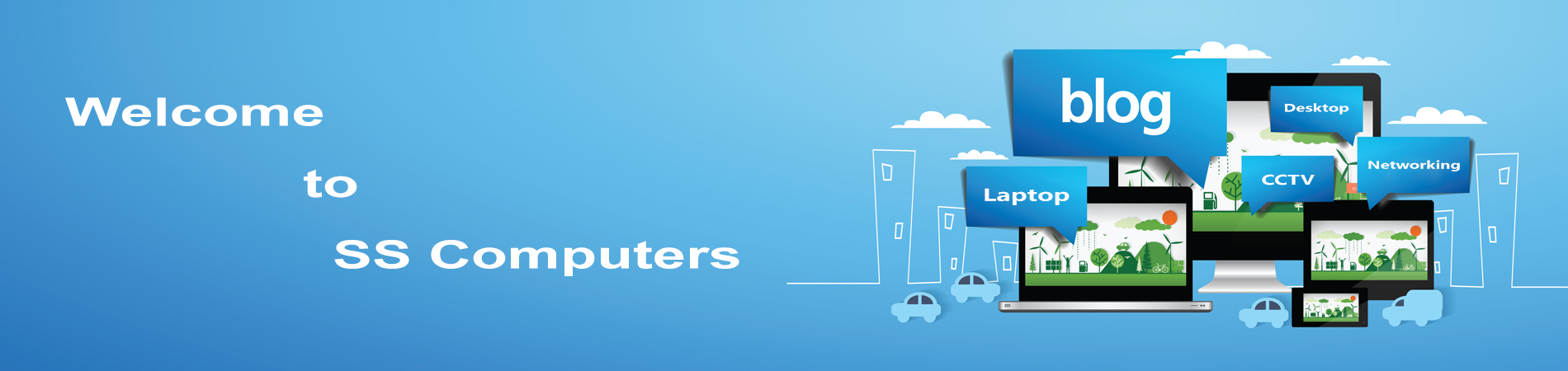What is BSOD / Blue Screen Error?
Blue screens are caused by hardware Problems and Issues with low-level software running in the Windows kernel. A blue screen occurs when Windows encounters a “STOP Error.” This critical failure causes Windows to crash and stop working. The only thing Windows can do is stop the computer and restart it.
Windows NT, 2000, XP, Vista, and later versions of Windows have a blue screen error that is similar to the example shown below. These error messages often contain more detailed information and will contain information that can be searched for and found. If you’re not getting a blue screen error that looks like the example below, skip to the next Fatal exception section.
Note: If you are getting a solid blue screen with no white text, you are not encountering a BSoD. It’s likely a problem with your video card, monitor, or other hardware. Follow the no display on monitor troubleshooting steps to diagnose this problem.
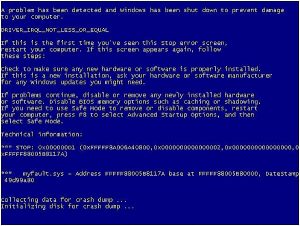
1.Identify the blue screen by locating a line containing all capital letters with underscores instead of spaces, such as the above example, BAD_POOL_HEADER. Write this information down. If you do not see anything written in all caps with underscores like this, skip this step.
2.Get either the STOP: error message at the top of the error, or in the “Technical Information:” portion of the error. For example, in the above error, it is STOP: 0x00000019 … write the first portion of this error message down.
3.Finally, if technical information is shown, write down the file and the address.
Fixing Blue Screen Issue
- Determine if you changed anything recently.

The most common cause of the Blue Screen is a recent change in your computer’s settings or hardware. This is often related to new drivers getting installed or updated. Drivers are software that allow your hardware to communicate with Windows. If you have a restore point, try to load it and see if it helps, it may or may not. Because there are essentially an infinite number of hardware configurations possible, drivers can’t be tested for every possible setup. This means that sometimes a driver will be installed that causes a critical error when communicating with the hardware. If not resolved Contact your nearest Laptop / Desktop Service Centre.
- Check your computer’s internal hardware.

Sometimes, a poor connection inside the computer can cause a Blue Screen. Open your case and check to make sure that all the cables are firmly connected and that any cards are seated firmly in their sockets. This is more difficult for laptops in those situation Contact your nearest Laptop Service Centre (or) you can check the hard drive and the RAM to make sure that they are connected properly. Remove the panels in the back that cover the hard drive and RAM with a small Phillips-head screwdriver. Press the components firmly into their connections.
- Overheating can lead to your hardware malfunctioning.
 One of the most common components to overheat is the Graphics Card either Purchase a New Graphic Card at your nearest Desktop Service Centre. The second most likely culprit is the CPU. You can check temperatures in most BIOS menus, or through software in Windows.
One of the most common components to overheat is the Graphics Card either Purchase a New Graphic Card at your nearest Desktop Service Centre. The second most likely culprit is the CPU. You can check temperatures in most BIOS menus, or through software in Windows.
- Test your RAM.

A common culprit in system crashes is a bad stick of RAM check with your Local Laptop / Desktop Service centre for a Better RAM. When RAM fails, it causes the system to become unstable. You can test your RAM by using a program called “memtest86”. To run the Software and to avoid Risk Contact Desktop Service Centre. Memtest will run indefinitely until you stop it yourself.
- Test your hard drive.
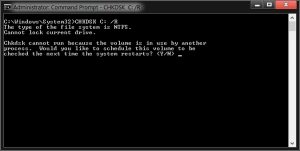
Run the “chkdsk” function on your hard drive to scan for errors and fix potential problems. A failing hard drive can cause Blue Screens due to corrupted files. To run chkdsk, open Computer/My Computer and right-click the disk that you want to scan. Select Properties. From the Properties screen, select the Tools tab. Click Check Now in the Error Checking section. Your computer will prompt you to restart in order to scan the disk. Still facing the same issue Check with your Local Computer Service centre.
- Strip your computer down to the essentials.
One way to narrow down what is causing the problem is to remove everything that is not essential for the PC to run. This way, if the error goes away, you know that it was one of the pieces that you disconnected.

A desktop computer needs the Motherboard, CPU, a Hard Disk, Power Supply, RAM, and a Keyboard. Plug your monitor into your motherboard’s monitor port (if it has one) so that you can disconnect the Graphics Card. Everything else can be removed during the diagnostic process.
If the computer runs fine after stripping it down, add one part back at a time until the error message appears again. This will let you know which device is causing the computer to crash. This method does not apply to laptops, as you cannot strip it down so you can speak with your Local Laptop Service Centre.
List of Blue Screen Error Messages in Windows OS.
BAD_POOL_HEADER DRIVER_IRQL_NOT_LESS_OR_EQUAL DRIVER_POWER_STATE_FAILURE INACCESSIBLE_BOOT_DEVICE IRQL_NOT_LESS_OR_EQUAL KMODE_EXCEPTION_NOT_HANDLED NTFS_FILE_SYSTEM PAGE_FAULT_IN_NONPAGED_AREA STATUS_IMAGE_CHECKSUM_MISMATCH THREAD_STUCK_IN_DEVICE_DRIVER UNEXPECTED_KERNEL_MODE_TRAP UNKNOWN_HARD_ERROR